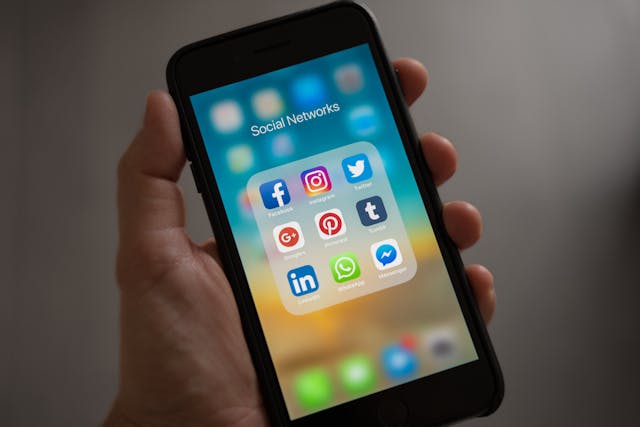That spinning backup wheel on WhatsApp driving you crazy? Whether you’re stuck at 0% or the backup keeps failing, I’ve got your back. Let’s solve this once and for all.
Why Your WhatsApp Backup Gets Stuck
First, let’s understand what’s really happening. WhatsApp backups fail for three main reasons:
- Storage issues (both phone and cloud)
- Connection problems
- Account sync troubles
Quick Fixes for Android Users
Google Drive Backup Issues
Is your backup stuck on Google Drive? Here’s your action plan:
- Check Your Google Account
- Open Phone Settings > Accounts
- Remove and re-add your Google account
- Make sure Google Drive is syncing
- Clear Some Space Google Drive has a 15GB limit. Here’s what to do:
- Open Google Drive
- Delete old WhatsApp backups
- Remove unnecessary files
- Empty trash folder
Pro Tip: Don’t delete your backup while clearing space – you’ll lose everything!
iPhone Users: iCloud Backup Solutions
Having iCloud backup troubles? Let’s fix that:
- First, The Basics:
- Check iCloud storage (Settings > Apple ID > iCloud)
- Enable iCloud Drive
- Ensure strong WiFi connection
- Close and reopen WhatsApp
- If Still Stuck:
- Sign out of iCloud and back in
- Reset network settings
- Toggle iCloud backup off/on
- Update iOS if needed
Universal Solutions (Both Platforms)
The Network Fix
Bad connection = Failed backup. Try this:
- Switch to strong WiFi
- Disable battery saver
- Keep screen on while backing up
- Move closer to router
Storage Solutions
No space = No backup. Here’s how to fix:
- Check Internal Storage:
- Delete downloaded Netflix shows
- Remove unused apps
- Clear app caches
- Move photos to cloud
- Clean WhatsApp Storage:
- Delete old media files
- Remove forwarded content
- Clear WhatsApp cache
- Archive old chats
Best Practices for Smooth Backups
Daily Habits
Develop these habits for trouble-free backups:
- Back up at night while charging
- Use WiFi, not mobile data
- Keep 20% storage free
- Regular media cleanup
Weekly Maintenance
- Check backup status
- Clear WhatsApp cache
- Remove unnecessary media
- Verify cloud storage space
When Nothing Works
Try this nuclear option:
- Export important chats
- Uninstall WhatsApp
- Clear app data
- Fresh installation
- Restore from last successful backup
Red Flags: When to Worry
Get help if you see:
- Backup stuck for 24+ hours
- Repeated failure messages
- Storage full despite cleanup
- Authentication errors
Prevention Tips
Stop backup issues before they start:
- Regular cleanup schedule
- Monitor storage space
- Keep WhatsApp updated
- Check cloud storage monthly
Quick Emergency Fixes
Need a backup RIGHT NOW?
- Switch to local backup
- Reduce backup size
- Use chat export feature
- Break into smaller backups
The Bottom Line
WhatsApp backups don’t have to be a headache. Regular maintenance and smart storage management prevent most issues. Don’t wait for backup failures – stay proactive.