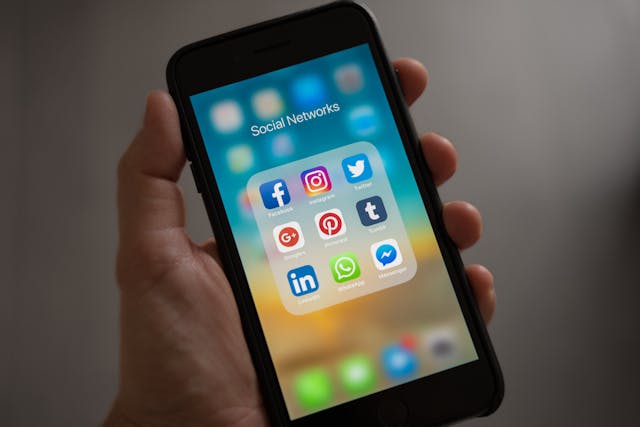Switching from Android to iPhone but worried about losing your precious WhatsApp chats? I’ve got good news! You can now transfer your WhatsApp data without resetting your iPhone. Let’s do this the smart way.
Before You Start: Essential Prep
What You’ll Need:
- Your Android phone (running Android 5.0 or later)
- Your iPhone (iOS 15.5 or newer)
- USB-C to Lightning cable
- Latest WhatsApp versions on both phones
- Patience (it takes about 30-45 minutes)
Pro Tip: Make sure both phones have at least 50% battery life or keep them plugged in during the transfer.
Method 1: Using WhatsApp’s Official Tool
The Move to iOS Method
WhatsApp finally heard our prayers! Here’s your step-by-step guide:
- On Your Android Phone:
- Update WhatsApp to latest version
- Go to WhatsApp Settings > Chats > Chat Transfer
- Make sure you’re using the same phone number
- On Your iPhone:
- Download WhatsApp from App Store
- DON’T set it up yet
- Keep it fresh and unopened
The Transfer Process
- Initial Setup:
- Connect both phones to power
- Join the same WiFi network
- Close all background apps
- Turn off mobile data on both phones
- Start the Transfer:
- Open WhatsApp on Android
- Go to Settings > Chats > Transfer Chats to iPhone
- Follow the on-screen instructions
- Scan the QR code when prompted
Method 2: Using Third-Party Tools
Don’t want to use the official method? Here are safe alternatives:
Using Wutsapper (New 2024 Method)
- Download Wutsapper on your computer
- Connect both phones
- Select what to transfer
- Start the process
Using iTransor (Paid but Reliable)
- Supports selective chat transfer
- Keeps original message timestamps
- Works with newer iOS versions
- Includes media files
What Gets Transferred?
✅ What Transfers:
- Text messages
- Photos and videos
- Voice messages
- Group chats
- Chat history
- Documents
❌ What Doesn’t Transfer:
- Call history
- Display name
- Some older media files
- Payment history
- Certain settings
Common Problems & Solutions
If Transfer Fails:
- Check internet connection
- Verify WhatsApp versions
- Update both phones
- Restart both devices
- Try again
Storage Issues:
- Clear space on iPhone
- Remove unnecessary apps
- Delete old backups
- Check available storage
Best Practices During Transfer
Do’s:
- Keep phones close together
- Maintain WiFi connection
- Keep screens on
- Be patient – don’t interrupt
Don’ts:
- Use phones during transfer
- Switch apps
- Turn off WiFi
- Disconnect cable
After the Transfer
Verification Steps:
- Check all chats transferred
- Verify media files
- Test sending messages
- Check group memberships
Clean Up:
- Delete Android backup
- Clear old cache
- Update contacts
- Set up new settings
Pro Tips for Success
- Speed Up the Process:
- Delete unnecessary chats first
- Remove large media files
- Clear WhatsApp cache
- Close background apps
- Backup Safety:
- Create local backup
- Save important media separately
- Screenshot crucial information
- Export important chats
When to Seek Help
Get professional help if:
- Transfer fails multiple times
- Messages are missing
- Media won’t transfer
- Continuous error messages
The Bottom Line
Transferring WhatsApp from Android to iPhone isn’t as scary as it used to be. With these methods, you can keep your chat history intact without factory resetting your iPhone. Take your time, follow the steps carefully, and you’ll be chatting on your new iPhone in no time.